Rclone
Setting up Backup requires some basic know-how to use Terminal to perform the necessary configurations according to the instructions.
If you do not understand what you are doing, please skip this backup storage!
1.1 Install Rclone
You can install Rclone via Appstore:
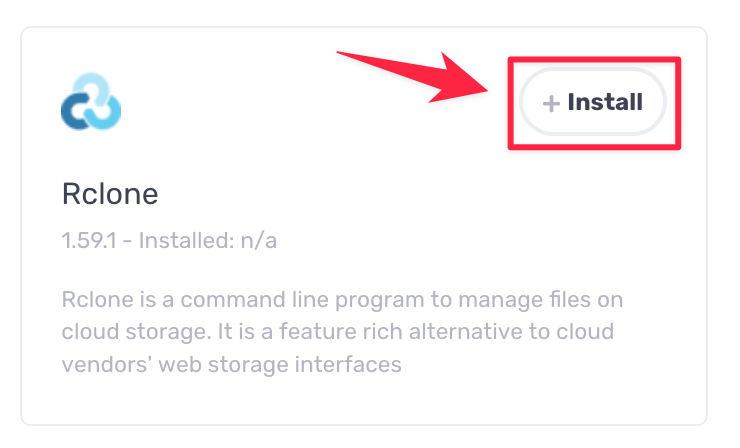
If you already have Rclone installed on the server, you can skip this step.
1.2 Create new storage connection for Rclone
Go to the Terminal feature on XVPS and start the process by typing the command:
rclone config
1.3 New remote
On Terminal will display suggestions as below; in this step, we press n and press enter to continue to the next step:
No remotes found, make a new one?
n) New remote
s) Set configuration password
q) Quit config
n/s/q> n
1.4 Name
You will be asked what you want to name the new archive, here I set it as mybackup and press enter
The name has no accents, no spaces, and no special characters (@ | & \ * ...)
Enter name for new remote.
name> mybackup
1.5 Type of storage
In this step, you can choose much supported storage (Google Drive, One Drive, AWS3...). I choose 18 for example and press enter to select Google Drive as the new storage in my provider storage list. You can choose other provider storage as you want, such as 32 - Microsoft Onedrive
Please note that the provider number can be different and changed from time to time per the Rclone version, so take a look at the wanted provider storage name before selecting them!
Option Storage.
Type of storage to configure.
Choose a number from below, or type in your own value.
1 / 1Fichier
\ (fichier)
2 / Akamai NetStorage
\ (netstorage)
3 / Alias for an existing remote
\ (alias)
4 / Amazon Drive
\ (amazon cloud drive)
5 / Amazon S3 Compliant Storage Providers including AWS, Alibaba, Ceph, China Mobile, Cloudflare, ArvanCloud, Digital Ocean, Dreamhost, Huawei OBS, IBM COS, IDrive e2, Lyve Cloud, Minio, Netease, RackCorp, Scaleway, SeaweedFS, StackPath, Storj, Tencent COS and Wasabi
\ (s3)
6 / Backblaze B2
\ (b2)
7 / Better checksums for other remotes
\ (hasher)
8 / Box
\ (box)
9 / Cache a remote
\ (cache)
10 / Citrix Sharefile
\ (sharefile)
11 / Combine several remotes into one
\ (combine)
12 / Compress a remote
\ (compress)
13 / Dropbox
\ (dropbox)
14 / Encrypt/Decrypt a remote
\ (crypt)
15 / Enterprise File Fabric
\ (filefabric)
16 / FTP
\ (ftp)
17 / Google Cloud Storage (this is not Google Drive)
\ (google cloud storage)
18 / Google Drive
\ (drive)
19 / Google Photos
\ (google photos)
20 / HTTP
\ (http)
21 / Hadoop distributed file system
\ (hdfs)
22 / HiDrive
\ (hidrive)
23 / Hubic
\ (hubic)
24 / In memory object storage system.
\ (memory)
25 / Internet Archive
\ (internetarchive)
26 / Jottacloud
\ (jottacloud)
27 / Koofr, Digi Storage and other Koofr-compatible storage providers
\ (koofr)
28 / Local Disk
\ (local)
29 / Mail.ru Cloud
\ (mailru)
30 / Mega
\ (mega)
31 / Microsoft Azure Blob Storage
\ (azureblob)
32 / Microsoft OneDrive
\ (onedrive)
33 / OpenDrive
\ (opendrive)
34 / OpenStack Swift (Rackspace Cloud Files, Memset Memstore, OVH)
\ (swift)
35 / Pcloud
\ (pcloud)
36 / Put.io
\ (putio)
37 / QingCloud Object Storage
\ (qingstor)
38 / SSH/SFTP
\ (sftp)
39 / Sia Decentralized Cloud
\ (sia)
40 / Storj Decentralized Cloud Storage
\ (storj)
41 / Sugarsync
\ (sugarsync)
42 / Transparently chunk/split large files
\ (chunker)
43 / Union merges the contents of several upstream fs
\ (union)
44 / Uptobox
\ (uptobox)
45 / WebDAV
\ (webdav)
46 / Yandex Disk
\ (yandex)
47 / Zoho
\ (zoho)
48 / premiumize.me
\ (premiumizeme)
49 / seafile
\ (seafile)
Storage> 18
1.6 Continue to each step of the storage provider.
Each storage provider has its own setup methods. So please see its guide on the left menu for more information.