Upcloud
Upcloud is the leading cloud platform for small businesses. With its simple and intuitive interface, it makes setting up and managing your cloud vps easier than ever. Plus, it offers a variety of features that make it the perfect choice for busy small businesses. If you want to be successful with your cloud provider project, start with Upcloud!
In this guide, I'll walk you through creating an API Token on your Upcloud account.
How to use Upcloud API ?
In UpCloud, your API Key is basically the username and password of your UpCloud account. You only need to enable API Connection option from your UpCloud account settings.
Step 1: Log in to your Upcloud Account. Navigate to Account.
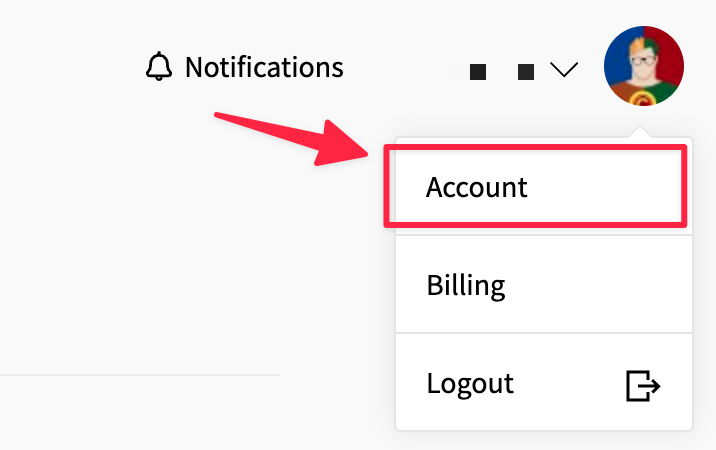
Step 2: Click the Account section and click on Allow API connections from checkbox and choose All addresses.
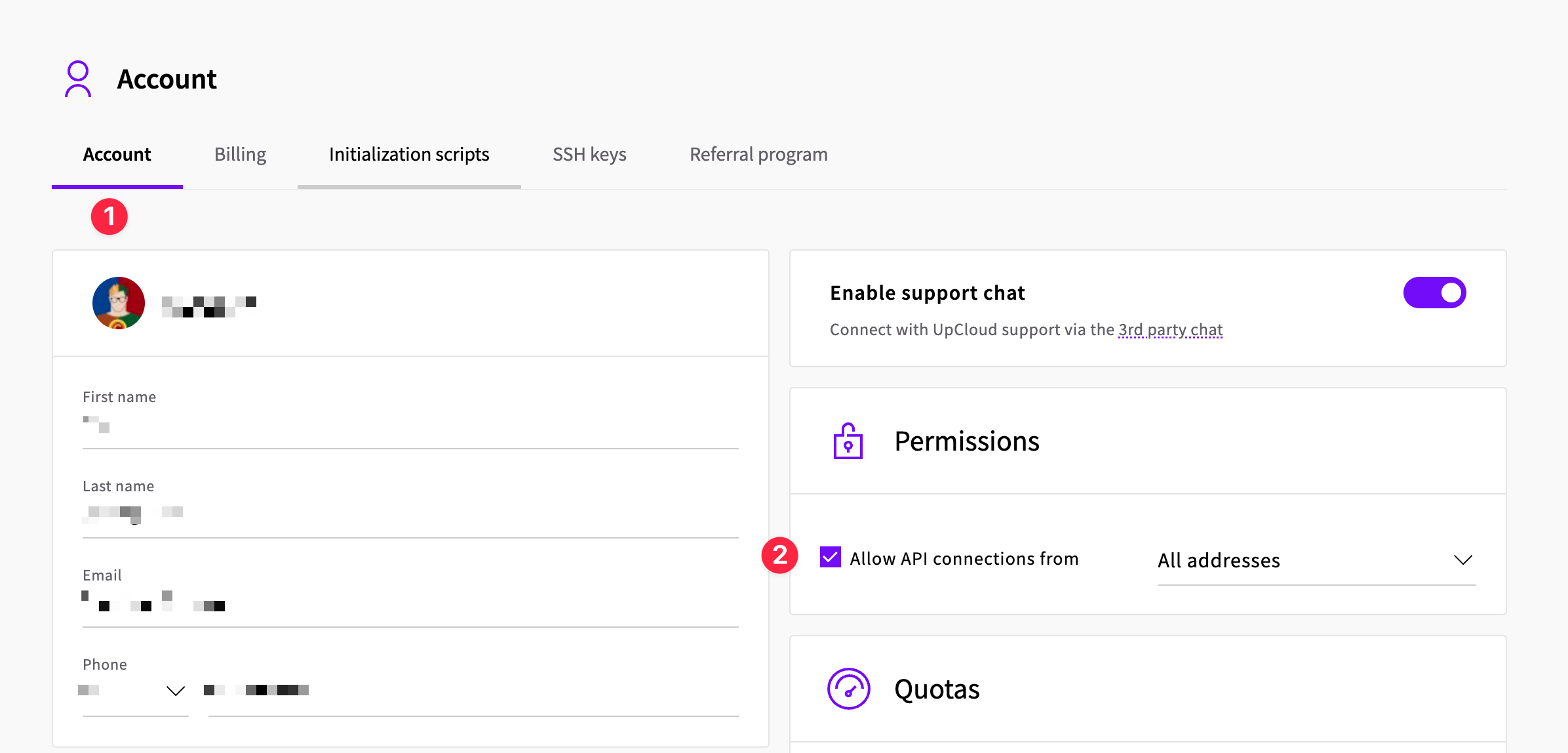
This is NOT a good practice to use your main UpCloud username & password for your API key. It is better to create a dedicated subaccount that you can use for API key.
Create subaccount for UpCloud
Step 3: Click on an People in the left sidebar.
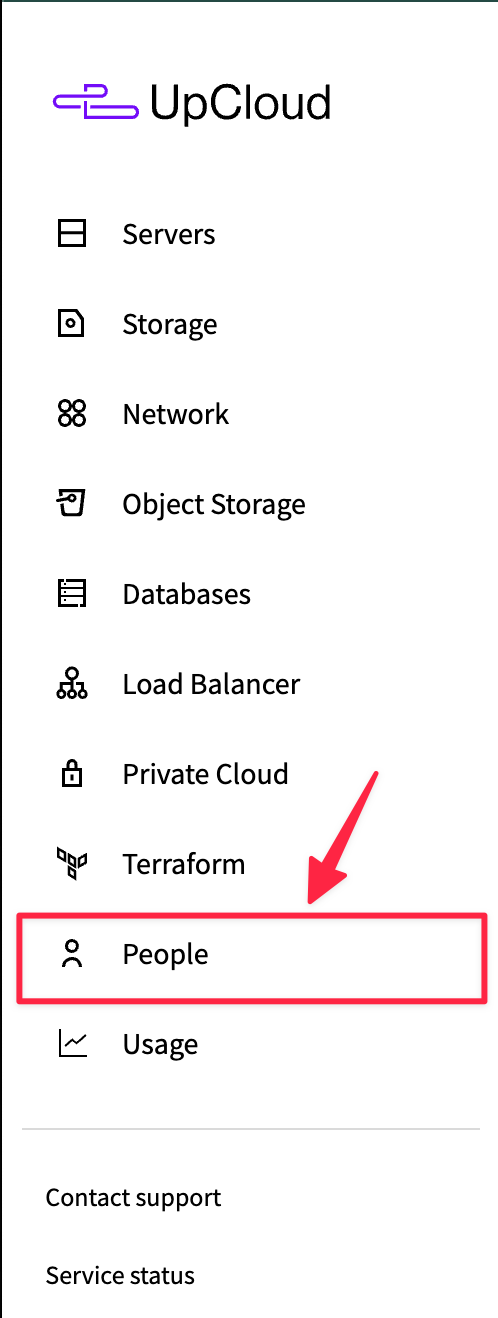
Step 4: Click the Accounts section and click on Create subaccount.
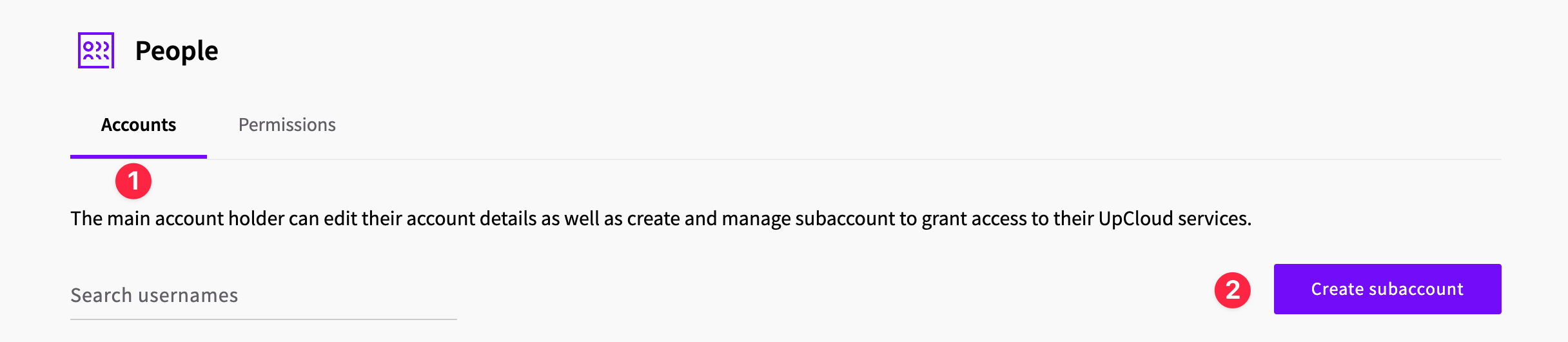
Step 5: Create your new subaccount.
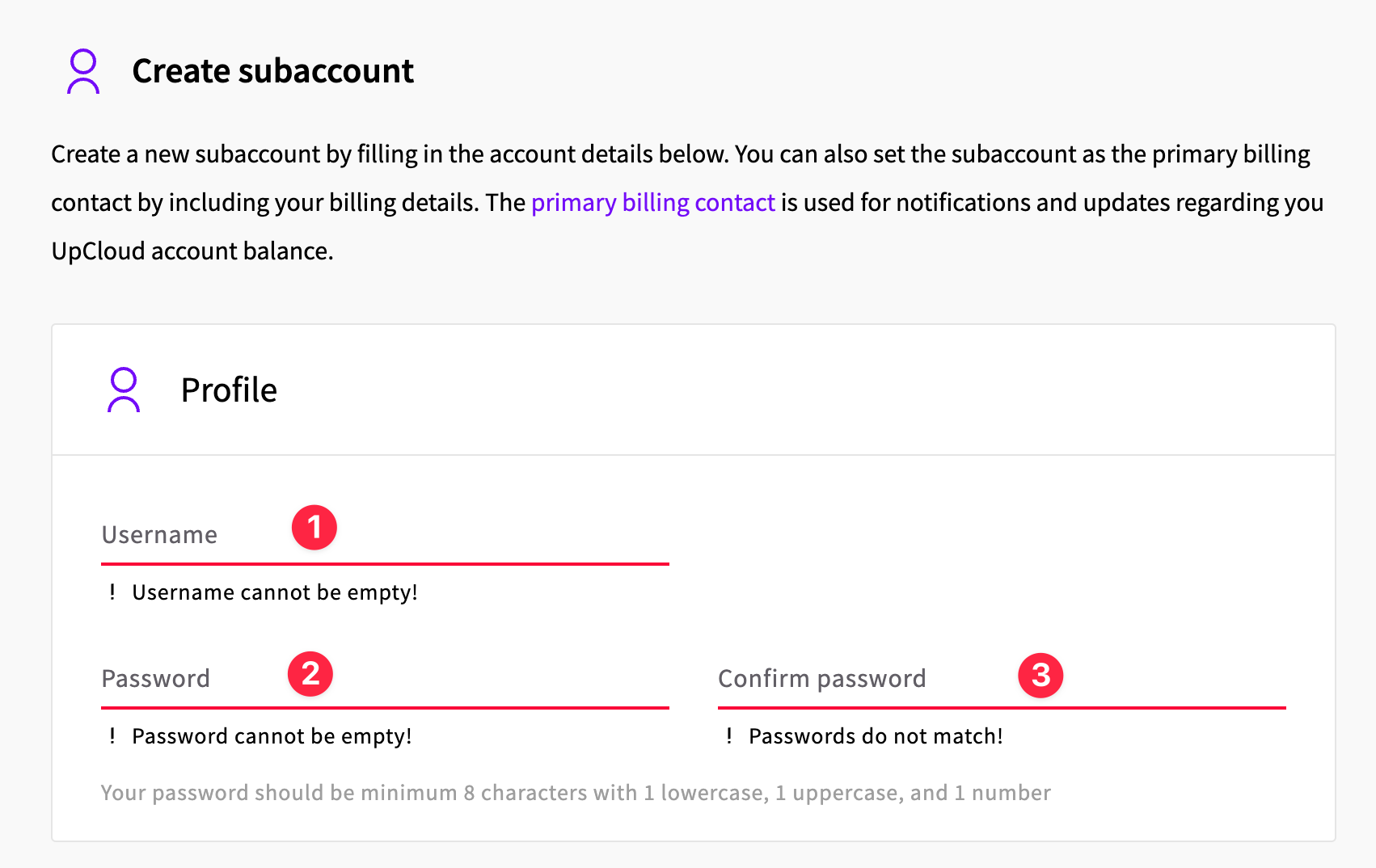
Step 6: After created your subaccount, select your subaccount to set permissions.

Step 7: Click on Go to permissions.
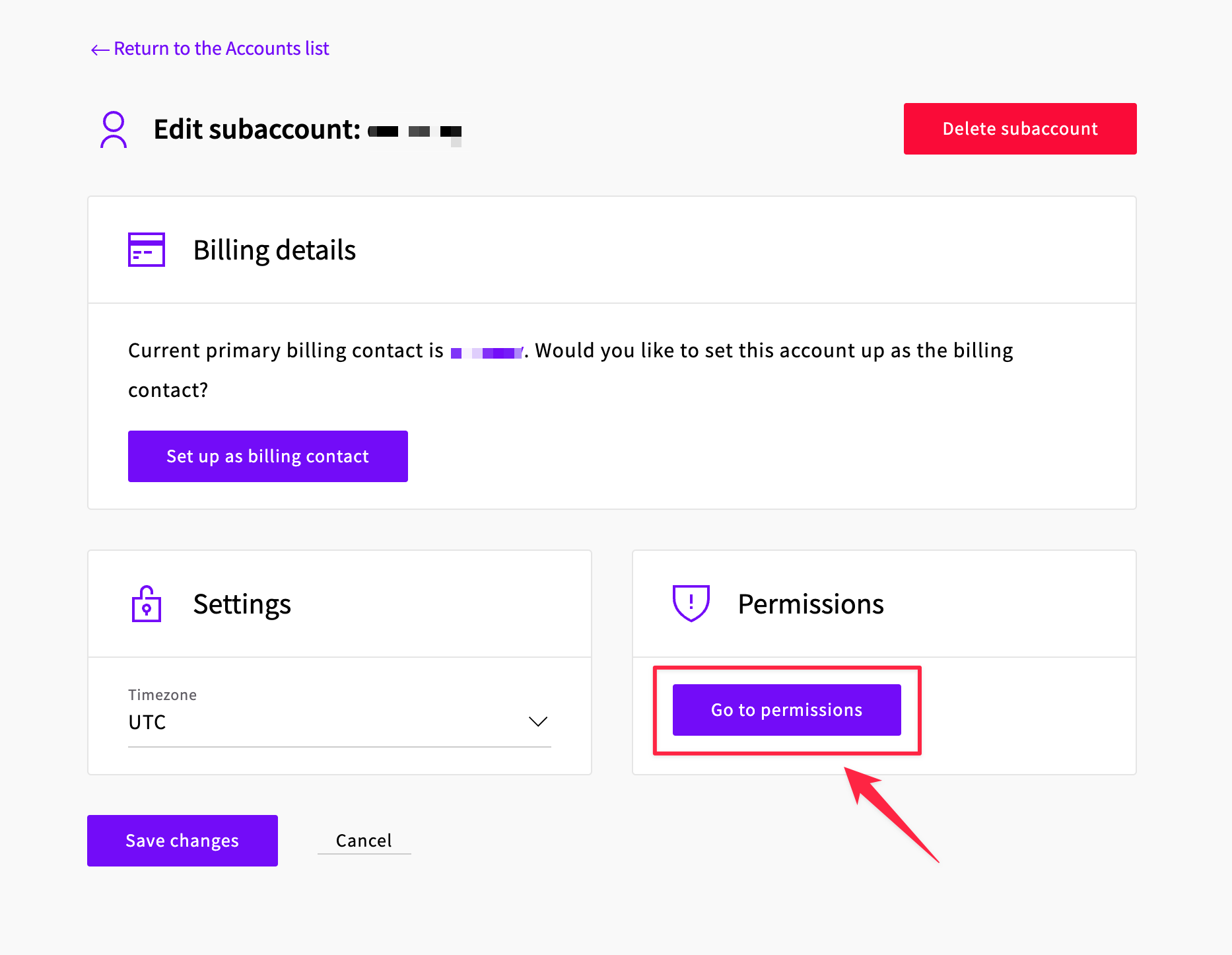
Step 8: Turn off "Allow access to Control Panel" and turn on "Allow API connections".
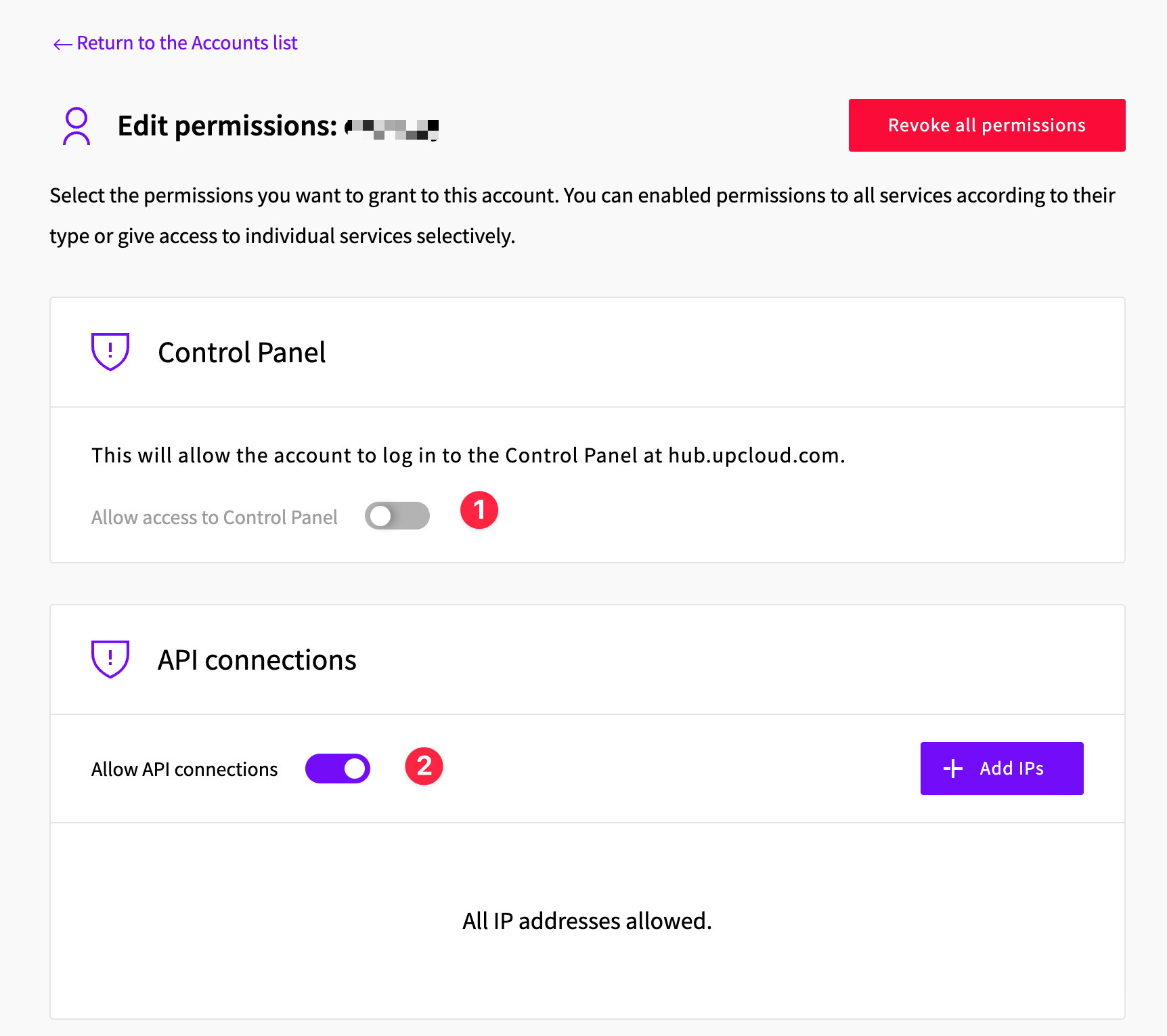
Integrate Upcloud Account with XVPS
Step 1: Navigate to Profile
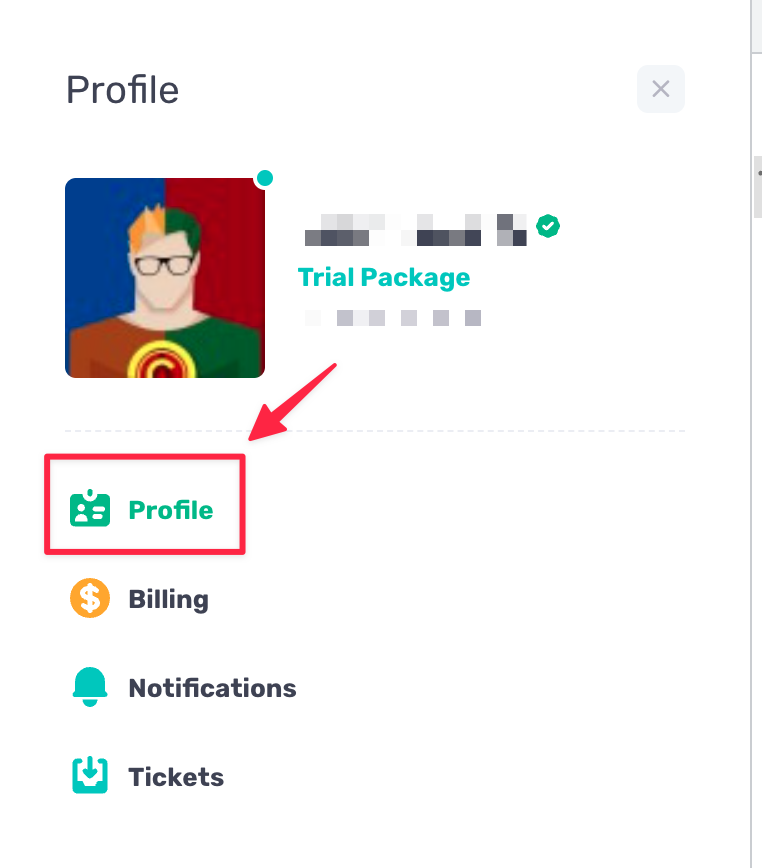
Step 2: Navigate to Integration Providers
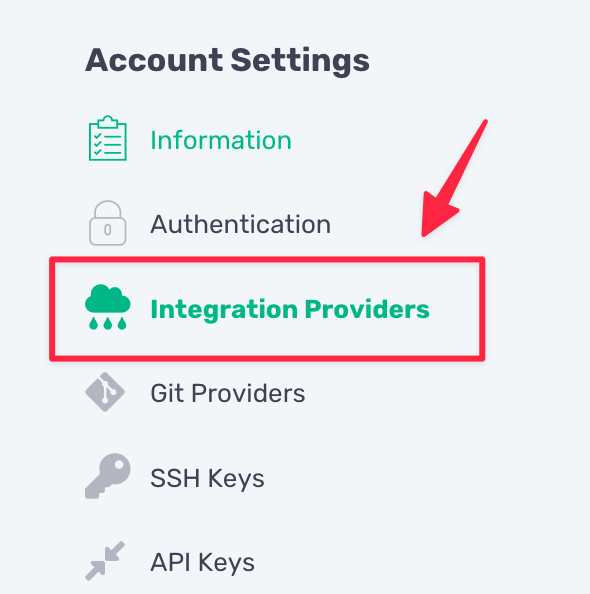
Step 3: Select Digital Ocean
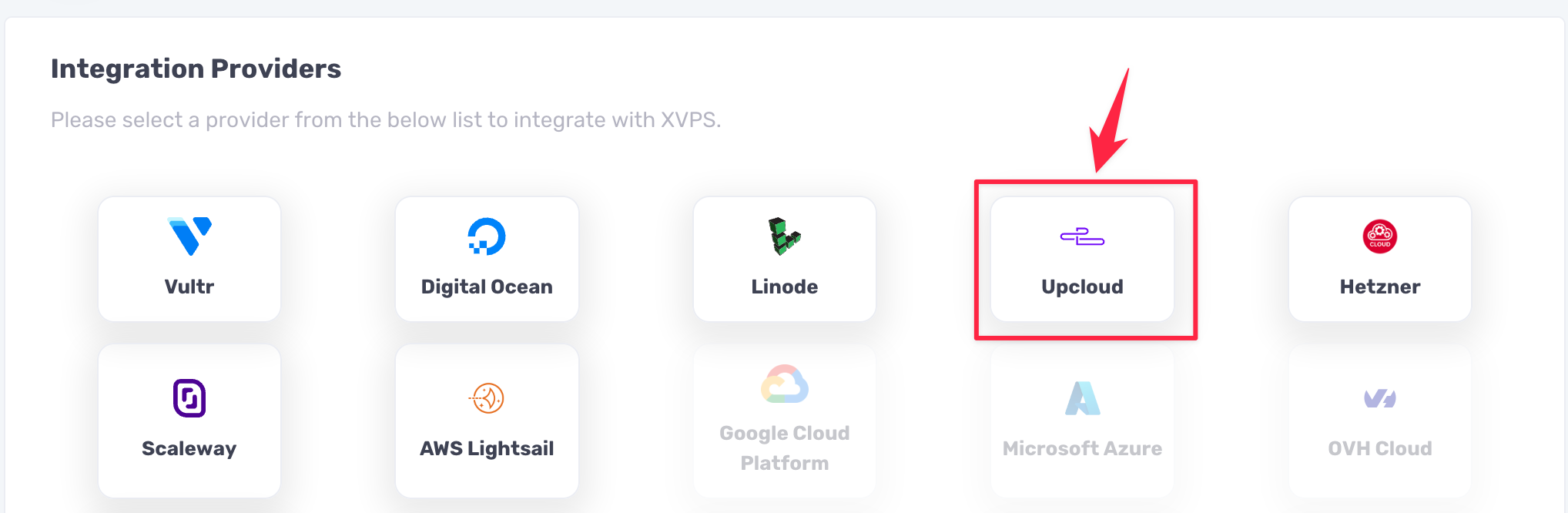
Step 4: Enter Title, Username, Password of created subaccount and Click on the Check API button.
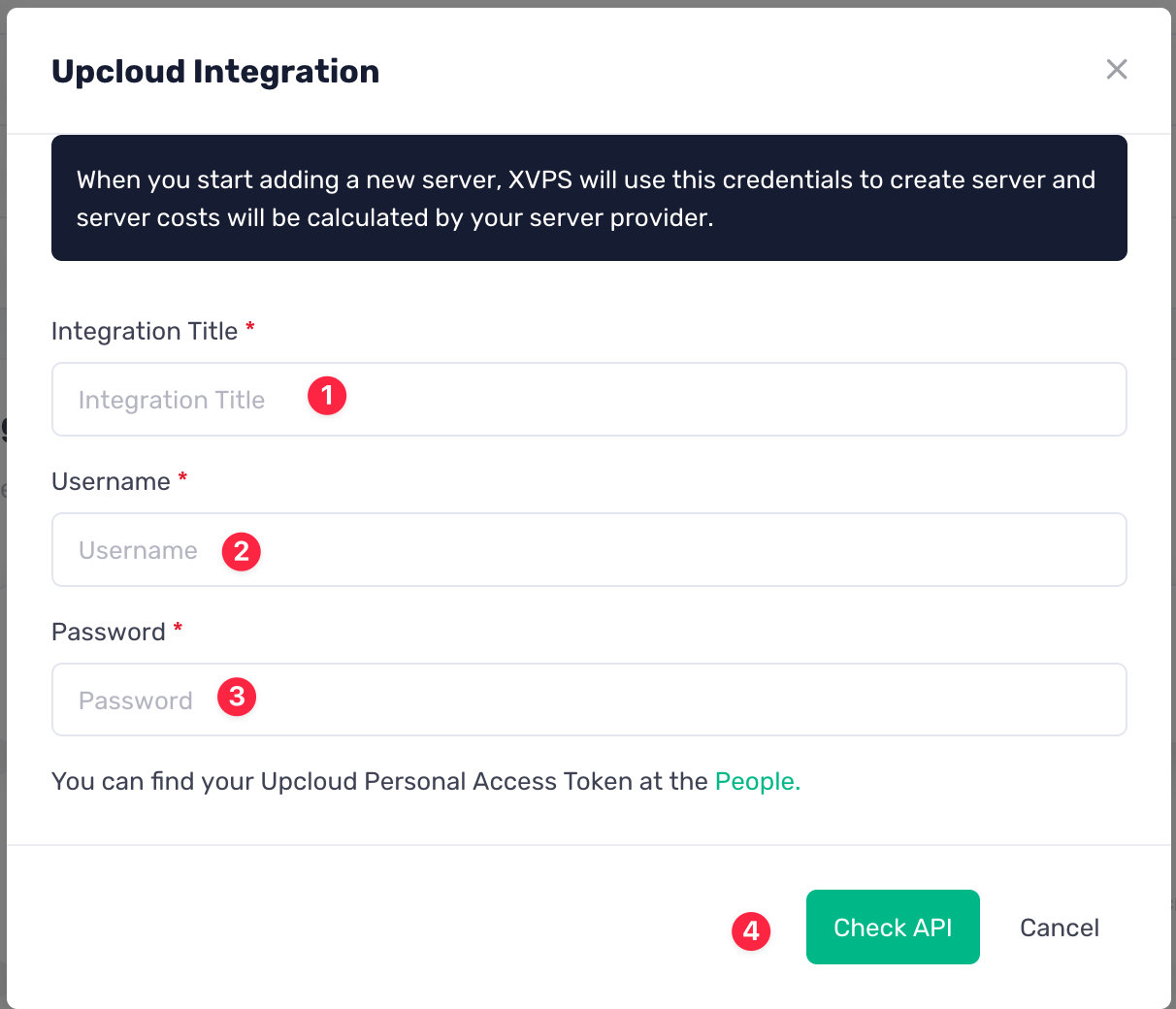
If your account is valid, you will see a successful message on the screen.